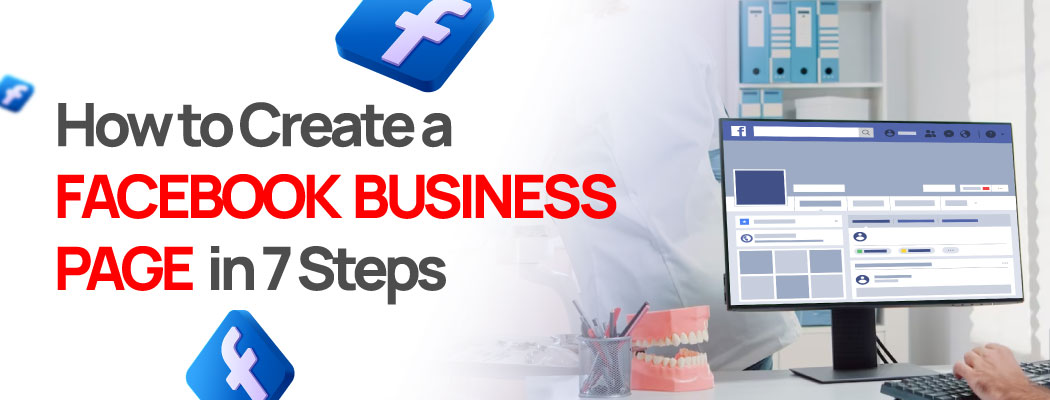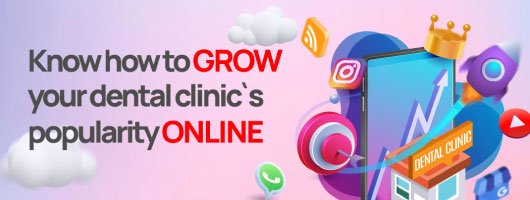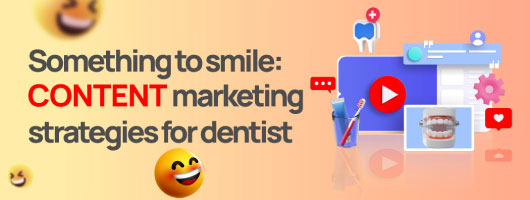Businesses can promote their brands and improve sales on Facebook for free by creating a Facebook Business Page. Log into your personal Facebook account, select "Create a Page" from the drop-down menu, and then proceed to fill out your business profile to create a Facebook Business Page.
Follow these 8 steps to learn how to create a Facebook business page:
- Register for a Facebook Business Page: You must first log into your personal Facebook account since Facebook business pages are made using personal Facebook accounts. Find and click the "Create" button on the right side of the blue toolbar.
- Select "Page" from the Menu: After selecting "Create," a drop-down menu will show up. To build your Facebook Business Page, choose the first choice, "Page."
- Choose a Page Category: You can choose between the "Business or Brand" or "Community or Public Figure" page categories. The majority of for-profit companies will prefer to select Business or Brand.
- Enter Your Business Information: Tell Facebook what you want the name of your clinic page to be. Your actual clinic name should match this. Then, decide which industry best describes what your clinic has to offer. For example, a clothes company may input "Clothing," which would automatically pre-populate a list of possibilities that were similar.
- Upload Your Profile Picture & Cover Photo: Next, pick a photograph to publish as the profile picture for your business page. Businesses frequently use their logo as their profile picture, but you are free to choose any image that best reflects your brand. Make sure your image is undistorted and not cropped. Consider adding a cover photo after that. Similar to your personal Facebook account, your Facebook Business Page's cover photo serves as the page's background image. You want your cover photo to look good and be a good representation of your clinic. At least 400 by 150 pixels should make up your cover image.
- Invite Friends to Like Your Page: When you create a new business page on Facebook, you will be prompted to invite your existing Facebook friends from your personal account to like it. It is encouraged to do this because existing Facebook friends can provide a solid initial basis of likes for a new Facebook Business Page. Either click the pop-up invitation or use the "..." button on your company page, as seen below, to invite friends.
- Include Additional Business Details: Find "About" in the menu on the left and click it. Here, you will provide details that enlighten readers about your clinic, such as contact information and your menu or items. Include any relevant information, including your website, business hours, and contact details. Given Facebook's domain authority, it's not unusual for a company's Facebook page to rank better in organic search than its website. Keeping this in mind, it's critical to complete all information because it might serve as a prospective customer's initial introduction to your company.
- Add a Button to Your Page: You should add a button to your Facebook business page once you have filled it up with all the necessary information. This button will be located below your cover photo in the top right corner of your page. This serves as the free call-to-action (CTA) on your Facebook page. A pertinent one for your company might aid in generating more leads, which can enhance revenue. To achieve this, use the blue "+ Add a Button" option located beneath your cover image on the left side of your website.
The following button categories are available to you: Book with You, Contact You, Learn More, Shop, or Download. Choose a button type that works best for your company. For example, a hair salon would probably choose the Book with You option, whereas a company that sells products would prefer the Shop choice.